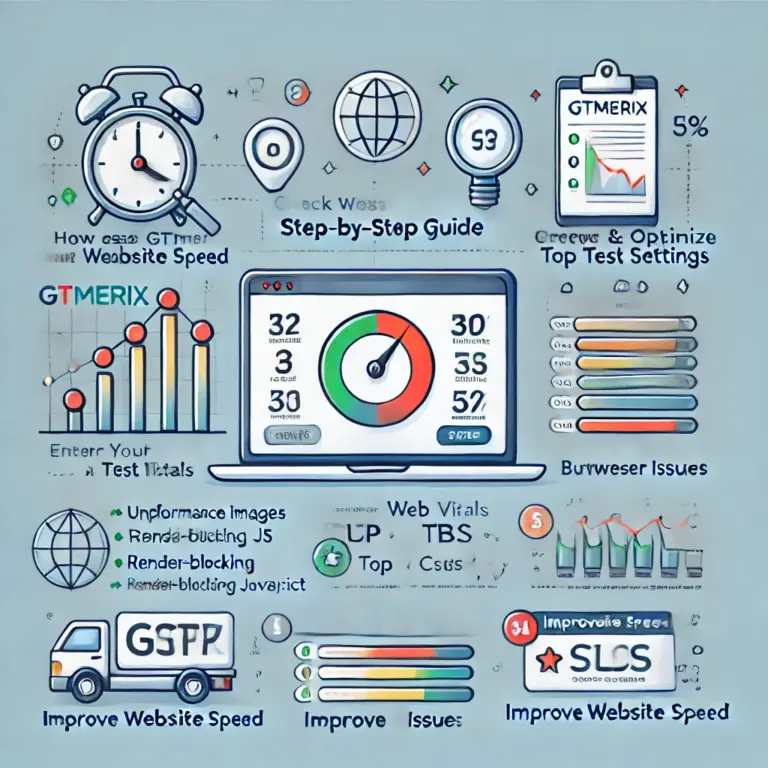WordPress is packed with features that make managing your website easier, including tools for remote interaction. One such tool is the xmlrpc.php file, which has been part of WordPress for years. While it was once a valuable asset, it’s now considered more of a liability than a benefit due to security risks. In this article, we’ll explore what xmlrpc.php is, why it was created, the problems it causes today, and how to disable it to keep your WordPress site secure.
What is xmlrpc.php in WordPress?
The xmlrpc.php file enables XML-RPC, a protocol that allows data to be transmitted between your WordPress site and external systems. It uses HTTP as the transport mechanism and XML to encode the data. Essentially, it lets your WordPress site communicate with other platforms, such as mobile apps or third-party services.
For example, xmlrpc.php powers features like:
- Posting to your WordPress site from a smartphone app.
- Handling trackbacks and pingbacks from other websites.
- Supporting specific functionalities for plugins like Jetpack.
Why Was xmlrpc.php Created and How Was It Used?
The XML-RPC protocol dates back to the early days of WordPress, before it even adopted its current name. Back then, publishing content online was challenging due to slow internet connections. Bloggers often used offline clients to write posts and then connected to their sites to publish them. XML-RPC made this possible by acting as a bridge between the offline client and the website.
Initially, XML-RPC was disabled by default in WordPress. With WordPress 2.6, an option was added in the dashboard to enable or disable it. By WordPress 3.5, XML-RPC was enabled by default to support the newly introduced WordPress mobile app, and the dashboard toggle was removed.
XML-RPC Today
Since WordPress 4.4 in 2015, the WordPress REST API has largely replaced XML-RPC for remote interactions. The REST API is more modern, flexible, and secure, making it the preferred choice for developers and apps. However, xmlrpc.php remains in WordPress’s core directory and is still active by default, even though most sites no longer need it.
This outdated feature has become a target for cyberattacks, which is why many site owners choose to disable it.
Why You Should Disable xmlrpc.php
While XML-RPC itself isn’t inherently dangerous, xmlrpc.php exposes vulnerabilities that hackers can exploit. Here are the two main security risks:
- Brute-Force Attacks: Hackers can use xmlrpc.php to send a single command that tests hundreds of username and password combinations. This bypasses many security tools designed to detect and block brute-force attempts, making it easier for attackers to gain unauthorized access.
- DDoS Attacks: The pingback feature in xmlrpc.php allows hackers to send pingbacks to thousands of websites at once. This can be used to overwhelm a target site with traffic, effectively taking it offline in a Distributed Denial of Service (DDoS) attack.
Disabling xmlrpc.php is a proactive step to protect your site from these threats. To check if XML-RPC is active on your site, use an online tool like the XML-RPC Validator. If it’s enabled (i.e., you get a success message), you should disable it immediately.
Pro Tip: Beyond disabling xmlrpc.php, strengthen your site’s security with strong passwords, reliable WordPress security plugins, and a trusted hosting provider that prioritizes advanced security measures.
How to Disable xmlrpc.php in WordPress
There are two straightforward ways to disable xmlrpc.php on your WordPress site: using a plugin or manually editing your site’s files. Here’s how:
1. Disabling xmlrpc.php with a Plugin
Using a plugin is the easiest and fastest way to disable XML-RPC. Follow these steps:
- Log in to your WordPress dashboard.
- Navigate to Plugins → Add New.
- Search for Disable XML-RPC or Disable XML-RPC-API.
- Install and activate the plugin.
- Once activated, the plugin will automatically block XML-RPC requests.
Note: Some plugins, like Jetpack, may rely on parts of XML-RPC. Disabling it completely could cause compatibility issues, so test your site after making changes.
2. Disabling xmlrpc.php Manually
For those comfortable with editing files, you can disable xmlrpc.php by modifying your site’s .htaccess file. Here’s how:
- Access your site’s files via your hosting control panel’s File Manager or an FTP client like FileZilla.
- Locate the .htaccess file in your WordPress root directory. (You may need to enable “Show hidden files” to see it.)
- Back up the .htaccess file before making changes.
- Add the following code to the .htaccess file:
# Block WordPress xmlrpc.php requests
<Files xmlrpc.php>
order deny,allow
deny from all
allow from xxx.xxx.xxx.xxx
</Files>- Replace xxx.xxx.xxx.xxx with a specific IP address if you want to allow access for certain users, or remove that line to block all access.
- Save the file and test your site to ensure it’s working correctly.
Important: If you’re unsure about editing the .htaccess file, consult your hosting provider or a developer to avoid accidental errors.
Conclusion
The xmlrpc.php file was once a cornerstone of remote publishing in WordPress, enabling seamless connections between your site and external apps. However, with the rise of the WordPress REST API and growing security concerns, xmlrpc.php has become a potential weak point for cyberattacks like brute-force and DDoS attacks.
To keep your WordPress site secure, it’s highly recommended to disable xmlrpc.php. Whether you use a plugin for simplicity or manually edit your .htaccess file for precision, taking this step will help safeguard your site from vulnerabilities.
Protect your website today—disable xmlrpc.php and stay one step ahead of potential threats!